Top 10 Ways to Secure a WordPress Website
Is your WordPress website safe?
Are your customers’ and visitors’ passwords, credit cards, and personal information safe from the increasing number of cyber security attacks?
WordPress security is a critical issue for all website owners. Every day, Google blacklists roughly 10,000+ websites for malware and around 50,000 for phishing. If you are serious about your website, you should follow the WordPress security best practices.
In this article, you will learn why security is important and what you can do to secure your WordPress website.
Why Do You Need WordPress Security?

Security is essential for every successful website. Here’s why:
- It safeguards your information and reputation
If an attacker obtains personal information about you or your site users, there is no telling what they will do with it. Security flaws expose you to public data leaks, identity theft, ransomware, server breakdowns, and the list goes on. As you can see, any of these incidents would be detrimental to your company’s reputation, not to mention a waste of time, energy, and money.
- Your website visitors are expecting it
Simply put, your visitors expect your site to be secure. If you are unable to deliver this basic service from the start, you will damage your customer’s trust in you. By gaining this trust, you can ensure that your visitors have a pleasant experience and will return to your business.
- Google prefers secure websites
Everyone wishes to rank higher on search engine results pages. Higher rankings imply greater visibility, and greater visibility implies more visitors. Fortunately, one strategy to increase the likelihood that Google will appreciate your site is to make it secure.
Why? Because a secure website is more likely to be a searchable one. WordPress security has long had an impact on search visibility on Google (and other search engines).
Clearly, protecting your online properties should be your top priority. Your website must ensure that your visitors are safe when they use it.
What are Common WordPress Security Issues?
So, what if you disregard the data and do nothing to secure your WordPress site? The following are some of the most common types of cyberattacks on WordPress websites.
- Brute-Force Login Attempts
One of the most basic types of attack is the brute-force login attempt. It happens when a hacker uses automation to enter as many username-password combinations as possible in a short period of time, eventually guessing the correct credentials. Brute-force hacking can gain access to any password-protected data, not just logins.
2. Cross-Site Scripting (XSS)
This sort of attack occurs when an attacker “injects” malicious code into the target website’s backend in order to extract information and disrupt the site’s functionality. The code can be added in the backend through more complex techniques or simply submitted as a response in a user-facing form. Keep an eye out for this.
3. Denial-of-Service (DoS) Attacks
These attacks make it impossible for authorized users to access their own websites. DoS attacks are most commonly carried out by flooding a server with traffic, forcing it to crash. The effects are exacerbated in the case of a distributed denial-of-service (DDoS) attack, which is a DoS attack carried out by multiple machines at the same time.
4. Database Injections
This type of attack, also known as SQL injection, occurs when an attacker transmits a string of destructive code to a website via some user input, such as a contact form. The code is then saved in the website’s database. The malicious code, similar to an XSS attack, runs on the website to retrieve or compromise confidential information saved in the database.
5. Backdoors
A backdoor is another prevalent sort of attack. A backdoor is a file that contains code that allows an attacker to bypass the standard WordPress login, eventually allowing them to access your site at any time. Backdoors are frequently hidden within other WordPress source files, making them difficult to detect for inexperienced users. Even when it is disabled, attackers can create variants of this backdoor and use them to bypass your login. Though WordPress limits the file types that users can upload to lessen the possibility of backdoors, you should be aware of how to keep your website safe from this form of attack.
6. Phishing
You may already be aware of phishing. It happens when an attacker contacts a victim while pretending to be a reputable organization or service. Phishing attempts often persuade the target to provide personal information, download malware, or visit a potentially harmful website. If an attacker gains access to your WordPress account, they may even coordinate phishing assaults on your customers while impersonating you. As you can expect, it’s not good for your business’s reputation.
7. Hotlinking
Hotlinking occurs when another website displays embedded content (typically an image) hosted on your website without your permission, making the content appear to be their own. While hotlinking is more akin to stealing than a full-fledged attack, it is usually illegal and causes major problems for the victim because they must pay every time content is fetched from their server and shown on another website.
To keep your site safe, you must follow as many best practices as possible. To begin, let’s go through the fundamentals. Then, if you’re very concerned about the security of your site, we’ll go through some further precautions you may take.
How to Secure your WordPress Website
- Use secure login credentials
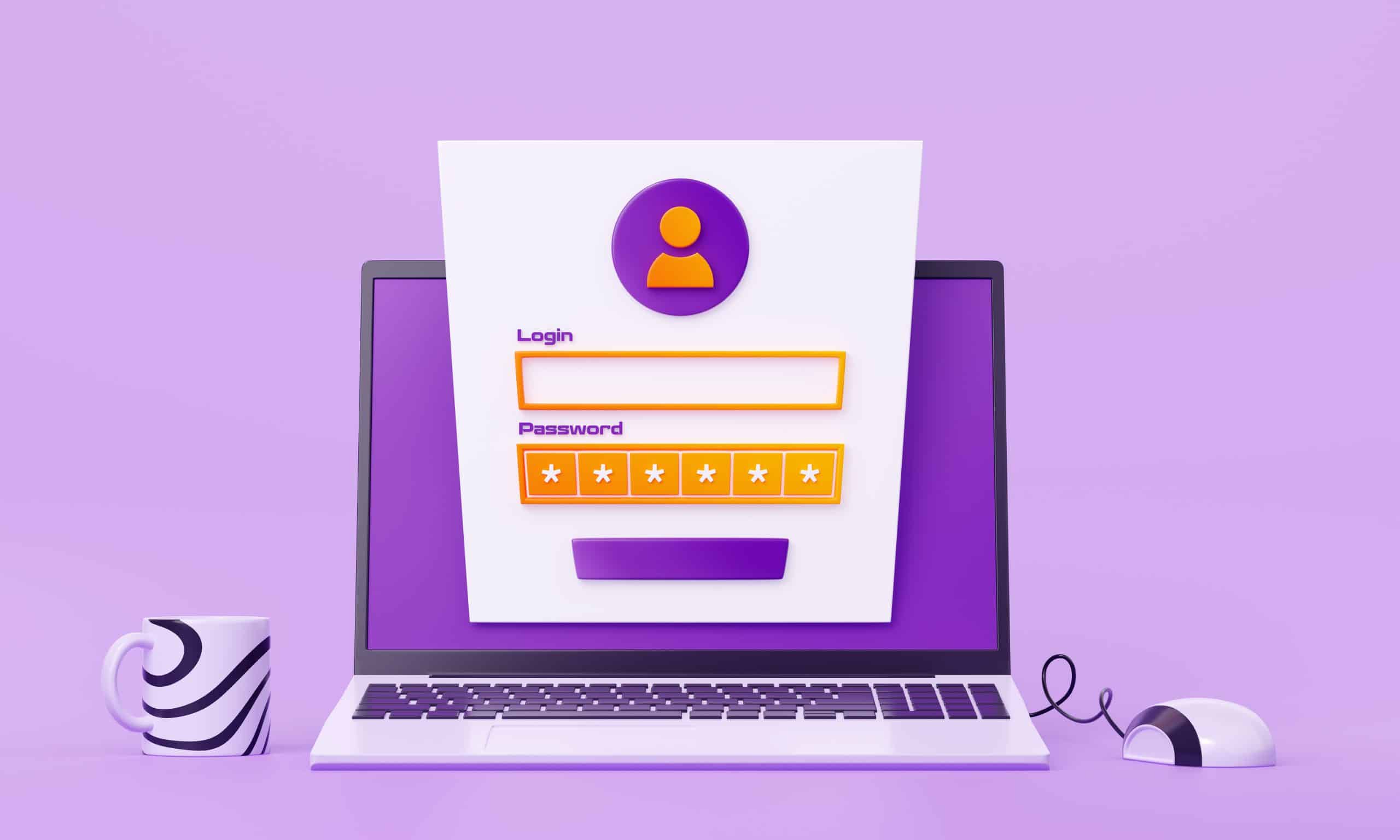
This is step one because it is a critical component of keeping your site secure. The most basic step in safeguarding your website is to protect your accounts against malicious login attempts. To accomplish this:
- Use strong passwords – Along with securing an SSL certificate, one of the first steps you can do to secure your website is to use and enforce strong passwords for all logins. Although it may be tempting to use or repeat a familiar or easy-to-remember password, doing so puts you, your users, and your business at risk. Improving the strength and security of your passwords reduces your chances of being hacked. The stronger your password, the less probable it is that you will be hacked. If you’re not sure if you’re using a strong enough password, use a free tool like this Password Strength Checker.
- Enable two-factor authentication – Users must utilize a second device to authenticate their sign-on with two-factor authentication (2FA). This is one of the most basic yet effective ways for securing your login – and it works.
- Never use the ‘admin’ username – Because “admin” is such a commonly used username, it is easily guessed, making it much easier for scammers to deceive users into disclosing their login credentials. As a result, you are vulnerable to brute force attacks and social engineering fraud. Using a unique username for your logins is a good idea, much like having a strong password, because it makes it much harder for hackers to access your login details.
- Limit login attempts – WordPress allows users to attempt an infinite number of logins on the site. Unfortunately, hackers can brute force their way into your WordPress admin area by trying different password combinations until they locate the one that works. To prevent such assaults on the website, you should limit login attempts. Limiting failed attempts also aids in the detection of any malicious activity on your site.
- Enable auto-logout – Last but not least, remember to log out if you’re using a public computer. Auto-logout prevents strangers from accessing your account if you do forget to log out.
- Install a security plugin
When it comes to site security, you don’t have to do everything yourself: you may also rely on a security plugin. We strongly advise you to install one or more reputable security plugins on your website. (With an emphasis on reputable!)
These plugins perform much of the tedious security work for you, such as checking your website for infiltration attempts, changing source files that may leave your site vulnerable, resetting and restoring the WordPress site, and preventing content theft such as hotlinking.
Some reputable plugins include Jetpack, which is one of the most widely trusted WordPress security plugins and can handle pretty much any security task that you can think of. To see all the key features offered by Jetpack, read this article.
- Use a secure WordPress theme
Just like you shouldn’t install a dodgy plugin on your site, you should resist the impulse to choose any WordPress theme that looks nice. Why? Because it may be hazardous, leaving your site vulnerable to major concerns. Choose a WordPress theme that complies with WordPress standards to avoid vulnerabilities caused by it.
To avoid becoming a hacker target, we recommend using a WordPress theme from the official repository or from reputable developers. Alternatively, look for third-party themes on official theme marketplaces like ThemeForest, which has thousands of premium themes.
- Update the version of WordPress regularly
Outdated WordPress software is a significant target. To avoid this problem, make sure to check for and install WordPress updates as soon as possible to minimize vulnerabilities.
To update WordPress to the current version, first, back up your site and ensure that your plugins are compatible with the most recent version of WordPress.
- Implement SSL certificates
SSL certificates are an industry standard that millions of websites use to protect their online transactions with their users. Getting one should be one of your first steps toward securing your website. An SSL certificate can be purchased; however, most hosting companies provide these for free.
Then, using a plugin, force HTTPS redirection to allow the secured connection. This industry standard establishes a secure link between a web server (host) and a web browser (client). You may assure that any data transmitted between the two remains private and intrinsic by adding this encrypted connection.
- Run frequent backups
Regularly establishing a WordPress site backup is a crucial mitigating duty since it will help you recover your site after incidents such as cyberattacks or physical damage to the data center. The backup file should contain all of your WordPress installation files, including your database and the WordPress core files.
Backing up a WordPress site is simple by using a plugin like All-in-One WP Migration. To make a backup file using this plugin, follow these steps:
Install and activate the plugin.
Select the All-in-One WP Migration option from the left menu panel.
Choose Backups.
Click the Create Backup button.
- Install a firewall

A firewall resides between the network that hosts your WordPress site and all other networks, automatically preventing illegal traffic from entering your network or system from the outside. They help to prevent harmful activities by removing direct connections between your network and other networks.
To protect your WordPress site, we recommend using a Web Application Firewall (WAF) plugin. Your site will include WAF as part of the CMS Hub platform. As with everything else on this list, think about which sort of firewall and which plugin will work best for your needs before making a decision.
- Conduct regular WordPress security scans
Last but not least, we recommend that you perform routine site checks. At the very least, aim for once a month. And, no, you don’t have to do it yourself; certain security plugins will do it for you.
It’s a good idea to employ tools that can detect and repair vulnerabilities. The WPScan plugin searches WordPress core files, plugins, and themes for known vulnerabilities. When new security vulnerabilities are discovered, the plugin will notify you through email.
- Disable XML-RPC in WordPress
The XML-RPC communication protocol allows the WordPress CMS to communicate with external web and mobile applications. Since the inclusion of the WordPress REST API, XML-RPC has been utilized far less frequently than it formerly was. However, some people continue to use it to perform significant attacks on WordPress sites.
The majority of customers do not require WordPress XML-RPC capabilities, and it is one of the most common vulnerabilities that expose users to exploits. That’s why it’s a good idea to disable it if you’re not using it.
- Log idle users out automatically
Many users fail to sign out of the website, leaving their sessions open. As a result, allowing someone else using the same device to access their user accounts and potentially abuse personal data. This is especially true for people who use public computers at internet cafés or libraries.
As a result, it’s critical to set up your WordPress website to automatically log out inactive users. Most banking websites employ this strategy to prevent illegal visitors from accessing their sites, thereby maintaining the security of their client’s data.
Using a WordPress security plugin like Inactive Logout is one of the simplest ways to automatically log out of idle user accounts. In addition to terminating idle users, this plugin can deliver a custom message to notify idle users that their website session is about to expire.
Final Thoughts
Fortunately, safeguarding a WordPress site doesn’t take a lot of technical knowledge if you have the correct tools and hosting package for your needs.
Instead of reacting to threats as they occur, you should proactively safeguard your website to avoid security difficulties.
That way, if someone does target your website, you’ll be ready to limit the risk and continue doing business as usual rather than racing to find a recent backup.