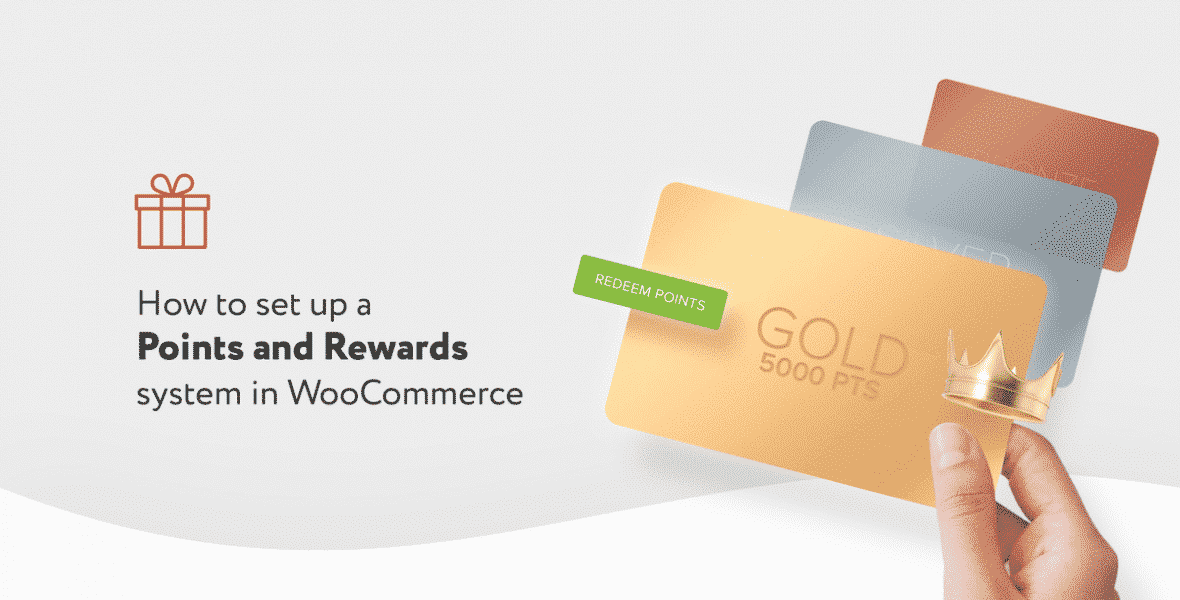
How to Set up a Points and Rewards System in WooCommerce
Creating a points and rewards system in WooCommerce is an excellent way to increase customer retention, loyalty and the lifetime value of each customer. In fact, with a loyalty program in place, you’ll be able to do all of this, on autopilot.
With that in mind, let’s set yours up. By the end of this article, you’ll know exactly how to set up a points and rewards system in WooCommerce. The best part? You’ll be able to do it in 2 steps with the WooCommerce reward plugin, Woo Points & Rewards.
How Woo Points & Rewards works
Woo Points & Rewards works by assigning point values to customer actions and/or purchases. These include:
- How much money they spend.
- Opening an account.
- Writing a review.
- Placing their first order.
- Allocated points for their birthday.
How it works from a customer’s perspective
When a customer visits your store, they’ll be presented with all your products as normal. With Woo Points & Rewards installed, they’ll also see how many points they can earn from each product they purchase.
Once they’ve completed their purchase and created an account, they’ll then be able to see all their point totals on their ‘My Points’ page (located in their ‘My Account’ area).
Here they’ll also be presented with a list of other ways they can earn even more points.
Now that they’ve started accumulating points from their purchases/actions, customers can spend them on new purchases.
When reaching the checkout, they’ll be prompted to add points to their order for a discount.
So let’s get to it. To set up your WooCommerce points and rewards system, all you’ll need to do is follow the next few steps.
How to create a points and rewards system in WooCommerce
To create your points and rewards system, you’ll need to:
- Install the rewards plugin, Woo Points & Rewards.
- Adjust the Woo Points & Rewards settings to suit you.
That’s it. Below we’ll outline these steps in detail so you can start making more sales for your online store.
Step 1: Install Woo Points & Rewards
To get started, get your free trial of Woo Points & Rewards from the XplodedThemes store: xplodedthemes.com/woo-points-rewards
Then follow these steps:
- Go to Plugins > Add New > Upload Plugin.
- Choose the zip file you downloaded, upload, and then click Activate.
- Once activated, you’ll need to enter your licence key.
Now that we have Woo Points & Rewards installed, we can move onto customizing your settings.
Step 2: Adjust the Woo Points & Rewards settings
Let’s get onto customizing your points and rewards settings. The following are some settings you can change to customise how the rewards system works in your store.
- Go to XT Plugins > Woo Points Rewards.
- The first tab, Manage Points, will allow you to manually edit how many points individual customers have.
- This is especially useful if you want to reward specific customers for their loyalty. Simply change the number in the Update column and click Update once happy.
- You can also search for specific customers using the in-built filter settings. Or, you can change multiple point totals at once using the Bulk Actions dropdown.
- The next tab, Points Log, allows you to see how many points customers have used through their actions.
- This list can be filtered by customer, action and date for ease of use.
- Next is the Settings tab. This is where you’ll define how customers get and redeem points in your store.
- General Settings – This section allows you to enable Woo Points & Rewards on your store and set the slug for your customers ‘My Points’ page.
- Points Settings – This section contains the bulk of your rewards settings. You can set:
- How many points a customer earns for each $ they spend.
- How those points convert into $ for them to spend on new purchases.
- If you want to set minimum and maximum points discounts.
- If these points should be applied to prices inclusive of tax.
- The labels for your points and if customer points expire or not.
- Messages – The messages section allows you to customize the text customers see when they perform certain actions. This includes what they see on product pages, checkout and more.
- Points Earned for Actions – Here you’ll be able to set how many points customers will gain from performing actions other than purchasing products. These range from:
- Registering an account.
- Writing a review.
- Placing their first order.
- Spend thresholds you set and points allocated for their birthday.
- Admin Tools – Lastly, the Admin Tools tab will allow you to either apply points to previous orders or reset all points and clear the logs.
- Once happy, click Save Changes and you’ll have your custom points and rewards system setup and running.
Get setting up your WooCommerce points and rewards system
That’s it, your WooCommerce store now has its own points and rewards system. With this up and running, you’ll be able to give your customers a better shopping experience and a compelling reason to keep coming back.
Make these changes quickly and easily with Woo Points & Rewards.